Android-интервью Вопросы и ответы
Android — самая популярная операционная система для мобильных телефонов. Приложения для Android очень популярны в наши дни. Поскольку Android имеет открытый исходный код, он очень популярен, и каждый может создавать приложения для Android. Есть много компаний, работающих исключительно над созданием приложений для Android. Я написал много руководств по Android, и здесь я перечисляю некоторые из важных вопросов для Android-интервью, которые помогут вам на собеседовании.
Android вопросы интервью

В чем разница между Activity и AppCompatActivity? AppCompatActivity обеспечивает встроенную поддержку панели действий, которая едина для всего приложения. Кроме того, он обеспечивает обратную совместимость для других компонентов дизайна материалов до версии SDK 7 (ActionBar изначально был доступен, начиная с SDK 11). Расширение Activity не предоставляет ничего из этого. Примечание. Начиная с SDK 21 каждое действие по умолчанию расширяет AppCompatActivity. Activity, AppCompatActivity, FragmentActivity и ActionBarActivity. Как они связаны? Активность — это базовый класс. FragmentActivity расширяет Activity. AppCompatActivity расширяет FragmentActivity. ActionBarActivity расширяет AppCompatActivity. FragmentActivity используется для фрагментов. Начиная с версии сборки 22.1.0 библиотеки поддержки, ActionBarActivity устарела. Это был базовый класс appcompat-v7. В настоящее время AppCompatActivity является базовым классом библиотеки поддержки. В нем появилось много новых функций, таких как панель инструментов, тонированные виджеты, цветовые палитры дизайна материалов и т. д. Что такое библиотека поддержки Android и почему она рекомендуется? Платформа Android поддерживает широкий спектр версий и устройств на выбор. С выпуском каждой новой версии добавляются и развиваются новые API Android. Чтобы сделать эти новые API-интерфейсы Android доступными для пользователей на старых устройствах, была разработана библиотека поддержки Android. Библиотека поддержки Android предоставляет разработчикам новые API-интерфейсы, совместимые со старыми версиями платформы. Опишите структуру библиотеки поддержки Android? Библиотека поддержки Android — это не просто отдельная библиотека. Это набор библиотек с разными соглашениями об именах и способах использования. На более высоком уровне он делится на три типа; Библиотеки совместимости: они сосредоточены на функциях обратного переноса, чтобы старые фреймворки могли использовать преимущества новых выпусков. Основные библиотеки включают v4 и v7-appcompat. v4 включает такие классы, как DrawerLayout и ViewPager, а appcompat-v7 предоставляет классы для поддержки ActionBar и ToolBar. Библиотеки компонентов: к ним относятся библиотеки определенных модулей, которые не зависят от других зависимостей вспомогательных библиотек. Их можно легко добавить или удалить. Примеры включают v7-recyclerview и v7-cardview. Разные библиотеки: библиотеки поддержки Android состоят из нескольких других библиотек, таких как v8, которая обеспечивает поддержку RenderScript, аннотации для поддержки аннотаций, таких как @NonNull.
Назовите семь важных методов жизненного цикла Activity.
- при создании()
- начало()
- по возобновлению()
- приостановить()
- по остановке()
- приуничтожении()
- при перезапуске()

Различайте onCreate(), onStart(), onResume(), onDestroy(), onStop(), onPause(). Когда они вызываются в течение жизненного цикла Activity?
onCreate() — это первый метод, который вызывается при первом запуске активности. onStart() вызывается после того, как onCreate() завершил свою задачу. onResume() вызывается после завершения onStart(). Когда активность покидает свой передний план (вероятно, на меньшую продолжительность, например, в режиме ожидания/сна), вызывается onPause(), а затем onStop() (когда активность не видна, например, запущено какое-то другое приложение). onDestroy() вызывается, когда активность или приложение уничтожаются. По сути, методы жизненного цикла делятся на три уровня продолжительности:
- onCreate() и onDestroy() присутствуют в течение всего времени действия
- onStart() и onStop() присутствуют, пока активность видна
- onResume() и onPause() присутствуют, пока действие находится на переднем плане
Нажатие кнопки «Домой» в приложении вызывает onPause() и onStop(). Опишите сценарий, в котором вызывается только onPause().
Создайте и запустите новую активность, которая частично скрывает текущую активность. Это можно сделать, определив layout_width и layout_height так, чтобы они частично закрывали экран. Это позволит сохранить первое действие видимым, но не на переднем плане. Пример: определите layout_width и layout_height как 200dp каждый.
Как активность реагирует, когда пользователь поворачивает экран?
Когда экран поворачивается, текущий экземпляр действия уничтожается, новый экземпляр действия создается в новой ориентации. Метод onRestart() вызывается первым при повороте экрана. Другие методы жизненного цикла вызываются в том же потоке, что и при первом создании действия.
Ниже приведен пример макета файла activity_main.xml.
<?xml version="1.0" encoding="utf-8"?>
<RelativeLayout xmlns:android="https://schemas.android.com/apk/res/android"
android:layout_width="match_parent"
android:layout_height="match_parent"
android:paddingBottom="@dimen/activity_vertical_margin"
android:paddingLeft="@dimen/activity_horizontal_margin"
android:paddingRight="@dimen/activity_horizontal_margin"
android:paddingTop="@dimen/activity_vertical_margin"
>
<TextView
android:layout_width="wrap_content"
android:layout_height="wrap_content"
android:text="0"
android:id="@+id/textView"
android:layout_alignParentRight="true"
android:layout_alignParentEnd="true"
android:layout_alignParentLeft="true"
android:layout_alignParentStart="true" />
<Button
android:layout_width="wrap_content"
android:layout_height="wrap_content"
android:text="Increment"
android:id="@+id/button"
android:layout_centerVertical="true"
android:layout_centerHorizontal="true" />
</RelativeLayout>
Ниже приведен пример класса MainActivity.java;
public class MainActivity extends AppCompatActivity {
Button increment;
TextView textView;
int i=0;
@Override
protected void onCreate(Bundle savedInstanceState) {
super.onCreate(savedInstanceState);
setContentView(R.layout.activity_main);
increment=(Button)findViewById(R.id.button);
textView=(TextView)findViewById(R.id.textView);
increment.setOnClickListener(new View.OnClickListener() {
@Override
public void onClick(View v) {
i++;
textView.setText(i);
}
});
}
}
Вышеприведенное приложение предназначено для увеличения значения textview на 1 каждый раз при нажатии кнопки, но произойдет сбой. Почему?
Приложение аварийно завершает работу с исключением android.content.res.Resources$NotFoundException: идентификатор строкового ресурса #0x1, поскольку текстовое представление ожидает строковое значение. Приведенный выше код передает целое число напрямую. Нам нужно преобразовать его в строку. Это можно сделать любым из двух способов:
textView.setText(+i);textView.setText(String.valueOf(i));
Это дополнительный вопрос к приведенному выше случаю. Как вышеуказанное приложение реагирует на изменение ориентации экрана?
On-screen rotation the activity restarts and the objects are initialized again. Hence the textView counter resets to zero every time the orientation is changed.
Как предотвратить перезагрузку и сброс данных при повороте экрана?
The most basic approach is to add an element attribute tag `android:configChanges` inside the activity tag in the AndroidManifest.xml as shown below.
```
<activity android:name=".MainActivity"
android:configChanges="orientation|screenSize">
<intent-filter>
<action android:name="android.intent.action.MAIN" />
<category android:name="android.intent.category.LAUNCHER" />
</intent-filter>
</activity>
```
In general, the configChanges for any activity are defined as
```
android:configChanges="orientation|screenSize|keyboardHidden"
```
The `keyboardHidden` configuration is to prevent the keyboard from resetting if it's pulled out.
<старт=\12\>
```
<?xml version="1.0" encoding="utf-8"?>
<RelativeLayout xmlns:android="https://schemas.android.com/apk/res/android"
android:layout_width="match_parent"
android:layout_height="match_parent"
android:paddingBottom="@dimen/activity_vertical_margin"
android:paddingLeft="@dimen/activity_horizontal_margin"
android:paddingRight="@dimen/activity_horizontal_margin"
android:paddingTop="@dimen/activity_vertical_margin"
>
<EditText
android:layout_width="wrap_content"
android:layout_height="wrap_content"
android:text="Hello World!"
android:layout_alignParentRight="true"
android:layout_alignParentEnd="true"
android:layout_alignParentLeft="true"
android:layout_alignParentStart="true" />
</RelativeLayout>
```
The configChanges are defined in the AndroidManifest.xml as `android:configChanges="orientation|screenSize|keyboardHidden"`
#### Does the input text entered in the EditText persist when the orientation is changed? Yes/No? Explain.
No. Despite the configChanges defined in the AndroidManifest.xml, the EditText input text entered resets when the orientation is changed. This is because no resource id has been defined. On orientation change, the instance of the EditText gets lost. To fix this issue to work correctly add an `android:id` attribute element in the EditText tag.
Почему android:configChanges не рекомендуется? Существуют ли более эффективные способы обработки изменений ориентации?
`android:configChanges` is not the recommended way by Google. Though it's the simplest way to use, it comes with its own share of drawbacks. First, the common perception that android:configChanges = "orientation" will magically retain the data is a complete misinterpretation. The orientation changes can occur from a number of other events such as changing the default language can trigger a configuration change and destroy and recreate the activity. Second, the activity can restart itself if it's in the background and Android decides to free up its heap memory by killing it. When the application returns to the foreground it'll restart it's data to the original state and the user may not like that. A better alternative of `android:configChanges` is; Saving the current state of the activity when it's being destroyed and restoring the valuable data when it's restarted can be done by overriding the methods `onSaveInstanceState()` and `onRestoreInstanceState()` of the activity class.
Где в жизненном цикле активности появляются onSaveInstanceState() и onRestoreInstanceState()? Как данные сохраняются и восстанавливаются из этих методов?
In general the onSaveInstanceState() is invoked after onPause() and before the onStop(). But the API documentation explicitly states that the onSaveInstanceState( ) method will be called before onStop() but makes no guarantees it will be called before or after onPause(). The onRestoreInstanceState() is called after onStart() is invoked. The onRestoreInstanceState() method is invoked only when the activity was killed before. If the activity is NOT killed the onSaveInstanceState() is NOT called. When the activity is being destroyed, the onSaveInstanceState() gets invoked. The onSaveInstanceState contains a Bundle parameter. The data to be saved is stored in the bundle object in the form of a HashMap. The bundle object is like a custom HashMap object. The data is retrieved in the onRestoreInstanceState() method using the keys.
Вам дали макет, который содержит поле EditText. Реализуйте onSaveInstanceState() и onRestoreInstanceState() для сохранения и восстановления текущего входного текста при повороте экрана без объявления атрибута android:configChanges в файле манифеста. MainActivity.java приведен ниже.
```
public class MainActivity extends AppCompatActivity {
EditText editText;
@Override
protected void onCreate(Bundle savedInstanceState) {
super.onCreate(savedInstanceState);
setContentView(R.layout.activity_main);
editText = (EditText) findViewById(R.id.editText);
}
}
```
```
public class MainActivity extends AppCompatActivity {
EditText editText;
@Override
protected void onCreate(Bundle savedInstanceState) {
super.onCreate(savedInstanceState);
setContentView(R.layout.activity_main);
editText = (EditText) findViewById(R.id.editText);
}
@Override
public void onSaveInstanceState(Bundle outState) {
super.onSaveInstanceState(outState);
outState.putString("myData", editText.getText().toString());
}
@Override
protected void onRestoreInstanceState(Bundle savedInstanceState) {
super.onRestoreInstanceState(savedInstanceState);
editText.setText(savedInstanceState.getString("myData"));
}
}
```
Как сохранить фиксированную ориентацию экрана? Также реализуйте механизм, чтобы экран всегда был включен для определенного действия.
The screen orientation can be fixed by adding the attribute `android:screenOrientation="portrait"` or `android:screenOrientation="landscape"` in the activity tag. To keep the screen always on for a particular screen add the `android:keepScreenOn="true"` in the root tag of the activity layout.
Как перезапустить активность программно? Реализуйте метод restartActivity(), который перезапускает Activity по нажатию кнопки.
Given below is the MainActivity.java class
```
public class MainActivity extends AppCompatActivity {
Button btn;
@Override
protected void onCreate(Bundle savedInstanceState) {
super.onCreate(savedInstanceState);
setContentView(R.layout.activity_main);
btn = (Button) findViewById(R.id.btn);
btn.setOnClickListener(new View.OnClickListener() {
@Override
public void onClick(View v) {
restartActivity();
}
});
}
public void restartActivity() {
//Complete the code
}
}
```
We need to invoke the recreate method on the Activity instance as shown below.
```
public void restartActivity() {
MainActivity.this.recreate();
}
```
Опишите три распространенных употребления намерения и то, как они вызываются.
Android Intents are used to
1. start an activity - startActivity(intent)
2. start a service - startService(intent)
3. deliver a broadcast - sendBroadcast(intent)
Реализуйте два действия, используя намерения, а именно вызов номера телефона и открытие URL-адреса.
To enable calling from the application we need to add the following permission in the manifest tag of AndroidManifest.xml
```
<uses-permission android:name="android.permission.CALL_PHONE" />
```
In the MainActivity the following code invokes an action call to the given number represented as a string. The string is parsed as a URI.
```
String phone_number = "XXXXXXX" // replace it with the number
Intent intent=new Intent(Intent.ACTION_CALL,Uri.parse("tel:"+phone number);
startActivity(intent);
```
To open a URL we need to add the following permission.
```
<uses-permission android:name="android.permission.INTERNET" />
```
The intent to view a URL is defined below.
```
Intent intent = new Intent(Intent.ACTION_VIEW, Uri.parse("https://www.journaldev.com/"));
startActivity(intent);
```
В чем разница между setFlags() и addFlags() для объекта Intent?
When we're using setFlags, we're replacing the old flags with a new set of Flags. When we use addFlags, we're appending more flags.
Упомяните два способа очистки заднего стека действий, когда новое действие вызывается с использованием намерения.
The first approach is to use a `FLAG_ACTIVITY_CLEAR_TOP` flag.
```
Intent intent= new Intent(ActivityA.this, ActivityB.class);
intent.setFlags(Intent.FLAG_ACTIVITY_CLEAR_TOP);
startActivity(intent);
finish();
```
The second way is by using `FLAG_ACTIVITY_CLEAR_TASK` and `FLAG_ACTIVITY_NEW_TASK` in conjunction.
```
Intent intent= new Intent(ActivityA.this, ActivityB.class);
intent.setFlags(Intent.FLAG_ACTIVITY_NEW_TASK | Intent.FLAG_ACTIVITY_CLEAR_TASK);
startActivity(intent);
```
В чем разница между FLAG_ACTIVITY_CLEAR_TASK и FLAG_ACTIVITY_CLEAR_TOP?
`FLAG_ACTIVITY_CLEAR_TASK` is used to clear all the activities from the task including any existing instances of the class invoked. The Activity launched by intent becomes the new root of the otherwise empty task list. This flag has to be used in conjunction with `FLAG_ ACTIVITY_NEW_TASK`. `FLAG_ACTIVITY_CLEAR_TOP` on the other hand, if set and if an old instance of this Activity exists in the task list then barring that all the other activities are removed and that old activity becomes the root of the task list. Else if there's no instance of that activity then a new instance of it is made the root of the task list. Using `FLAG_ACTIVITY_NEW_TASK` in conjunction is a good practice, though not necessary.
Приведите один пример использования, где необходим FLAG_ACTIVITY_NEW_TASK. Также опишите, как активность реагирует на этот флаг.
When we're trying to launch an activity from outside the activity's context, a FLAG\_ACTIVITY\_NEW\_TASK is compulsory else a runtime exception would be thrown. Example scenarios are: launching from a service, invoking an activity from a notification click. If the activity instance is already on the task list when the flag is set, it will invoke the onNewIntent() method of that Activity. All the implementation stuff goes in that method.
Определите типы launchMode Activity и опишите каждый из них.
The `android:launchMode` of an Activity can be of the following types:
- **standard** : It's the default launch mode for an activity wherein every new instance of the activity called will be put on top of the stack as a separate entity. Hence calling startActivity() for a particular class 10 times will create 10 activities in the task list.
- **singleTop**: It differs from the standard launch mode in the fact that when the Activity instance that's invoked is already present on the top of the stack, instead of creating a new Activity, that instance will be called. In cases where the same Activity instance is not on the top of the stack or if it doesn't exist in the stack at all then a new instance of the activity will be added to the stack. Hence we need to handle the upcoming intent in both the `onCreate()` and `onNewIntent()` methods to cover all cases.
- **singleTask**: This is different from singleTop in the case that if the Activity instance is present in the stack, the onNewIntent() would be invoked and that instance would be moved to the top of the stack. All the activities placed above the singleTask instance would be destroyed in this case. When the activity instance does not exist in the stack, the new instance would be placed on the top of the stack similar to the standard mode.
- **singleInstance** : An activity with this launchMode defined would place only a singleton activity instance in the Task. The other activities of the application will be placed in a separate Task.
Что такое таскаффинити?
A taskAffinity is an attribute tag defined in the activity tag in the AndroidManifest.xml for launchMode singleInstance. Activities with similar taskAffinity values are grouped together in one task. 26) You've been given an EditText that already has some text in it. How would you place the cursor at the end of the text? The current situation and the output needed are given below. [](https://journaldev.nyc3.digitaloceanspaces.com/2016/06/edit-text-cursor-position-issue.png) [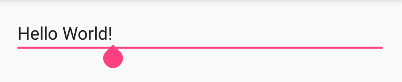](https://journaldev.nyc3.digitaloceanspaces.com/2016/06/edit-text-cursor-position-output.png) Call the `setSelection(position)` on the EditText object with the position we need to place the cursor on. The current position is 0. To place it at the end of the current text we'll add the following code snippet in our MainActivity.
```
EditText in;
in=(EditText)findViewById(R.id.editText);
if (in != null) {
in.setSelection(Integer.parseInt(String.valueOf(in.getText().toString().length())));
}
```
The setSelection method requires an integer parameter. So we're wrapping the length of the string as an Integer using parseInt.
Реализуйте EditText, который очищается при нажатии клавиши ввода. Изображение ниже демонстрирует требование.
[](https://journaldev.nyc3.digitaloceanspaces.com/2016/06/edit-text-textwatcher.gif) We'll add the TextWatcher class to the editText object. And check for the "\\n" character and clear the editText as shown below.
```
EditText in;
in=(EditText)findViewById(R.id.editText);
in.addTextChangedListener(new TextWatcher() {
@Override
public void beforeTextChanged(CharSequence s, int start, int count, int after) {
}
@Override
public void onTextChanged(CharSequence s, int start, int before, int count) {
String string = s.toString();
if (string.length() > 0 && string.charAt(string.length() - 1) == '\n') {
Toast.makeText(getApplicationContext(),"ENTER KEY IS PRESSED",Toast.LENGTH_SHORT).show();
in.setText("");
}
}
@Override
public void afterTextChanged(Editable s) {
}
});
```
Различайте LinearLayout, RelativeLayout, AbsoluteLayout.
A LinearLayout arranges its children in a single row or single column one after the other. A RelativeLayout arranges it's children in positions relative to each other or relative to parent depending upon the LayoutParams defined for each view. AbsoluteLayout needs the exact positions of the x and y coordinates of the view to position it. Though this is deprecated now.
В чем разница между FrameLayout и TableLayout.
A FrameLayout stack up child views above each other with the last view added on the top. Though we can control the position of the children inside the FrameLayout using the layout\_gravity attribute. When the width and height of the FrameLayout are set to wrap\_content, the size of the FrameLayout equals the size of the largest child (plus padding). A TableLayout consists of TableRows. The children are arranged in the form of rows and columns.
Как данные хранятся в общих настройках? В чем разница между commit() и apply()? Какой рекомендуется?
Data is stored in SharedPreferences in the form of a key-value pair(HashMap). commit() was introduced in API 1 whereas apply() came up with API 9. commit() writes the data synchronously and returns a boolean value of success or failure depending on the result immediately. apply() is asynchronous and it won't return any boolean response. Also, if there is an apply() outstanding and we perform another commit(), then the commit() will be blocked until the apply() is not completed. commit() is instantaneous and performs disk writes. If we're on the main UI thread apply() should be used since it's asynchronous.
Какой метод вызывается, когда пользователь нажимает кнопку «Назад» на экране?
The onBackPressed() method of the Activity is invoked. Unless overridden it removes the current activity from the stack and goes to the previous activity.
Как отключить onBackPressed()?
The onBackPressed() method is defined as shown below:
```
@Override
public void onBackPressed() {
super.onBackPressed();
}
```
To disable the back button and preventing it from destroying the current activity and going back we have to remove the line `super.onBackPressed();`
Что такое StateListDrawable?
A StateListDrawable is a drawable object defined in the XML that allows us to show a different color/background for a view for different states. Essentially it's used for Buttons to show a different look for each state(pressed, focused, selected, none).
Реализуйте кнопку, использующую StateListDrawable для нажатых и не нажатых состояний с изогнутыми краями и рамкой вокруг кнопки.
The selector drawable for a button is shown below.
```
<selector xmlns:android="https://schemas.android.com/apk/res/android">
<item android:state_pressed="false">
<shape android:shape="rectangle">
<solid android:color="@android:color/holo_red_dark"/>
<stroke android:color="#000000" android:width="3dp"/>
<corners android:radius="2dp"/>
</shape>
</item>
<item android:state_pressed="true">
<shape android:shape="rectangle">
<solid android:color="@android:color/darker_gray"/>
<stroke android:color="#FFFF" android:width="1dp"/>
<corners android:radius="2dp"/>
</shape>
</item>
</selector>
```
We need to add this drawable XML in the android:background attribute of the button as:
```
android:background="@drawable/btn_background"
```
The output looks like this: [](https://journaldev.nyc3.digitaloceanspaces.com/2016/06/button-state-list.gif)
Что такое Фрагменты? Опишите там методы жизненного цикла.
Fragments are a part of an activity and they contribute there own UI to the activity they are embedded in. A single activity can contain multiple fragments. Fragments are reusable across activities. The lifecycle methods of a Fragment are :
1. `onAttach(Activity)` : is called only once when it is attached with activity.
2. `onCreate(Bundle)` : it is used to initialise the fragment.
3. `onCreateView(LayoutInflater, ViewGroup, Bundle)` : creates and returns view hierarchy.
4. `onActivityCreated(Bundle)` : it is invoked after the completion of onCreate() method.
5. `onViewStateRestored(Bundle)` : it provides information to the fragment that all the saved state of fragment view hierarchy has been restored.
6. `onStart()` : makes the fragment visible.
7. `onResume()` : makes the fragment interactive.
8. `onPause()` : is called when fragment is no longer interactive.
9. `onStop()` : is called when fragment is no longer visible
10. `onDestroyView()` : it allows the fragment to clean up resources
11. `onDestroy()` : it allows the fragment to do final clean up of fragment state
12. `onDetach()` : it is called when the fragment is no longer associated with the activity
An image depicting the Fragments lifecycle is given below. [](https://journaldev.nyc3.digitaloceanspaces.com/2016/07/fragment-lifecycle.png)
Как программно убить запущенную активность из другой активности при нажатии кнопки?
We'll declare and assign a class instance of the FirstActivity to itself as shown below.
```
public class FirstActivity extends AppCompatActivity {
public static FirstActivity firstActivity;
@Override
protected void onCreate(Bundle savedInstanceState) {
super.onCreate(savedInstanceState);
setContentView(R.layout.activity_main);
firstActivity=this;
}
}
```
We'll call finish() on the above instance of the FirstActivity to kill the activity from any other activity.
```
FirstActivity.firstActivity.finish()
```
Что такое PendingIntent?
A PendingIntent is a wrapper for the Intent object. It's passed to a foreign application (NotificationManager, AlarmManager) such that when some given conditions are met, the desired action is performed on the intent object it holds onto. The foreign application performs the intent with the set of permissions defined in our application.
В чем разница между классом AsyncTask и Thread?
A Thread is generally used for long tasks to be run in the background. We need a Handler class to use a Thread. An AsyncTask is an intelligent Thread subclass. It's recommended to use AsyncTask when the caller class is the UI Thread as there is no need to manipulate the handlers. AsyncTask is generally used for small tasks that can communicate back with the main UI thread using the two methods onPreExecute() and onPostExecute() it has. A Handler class is preferred when we need to perform a background task repeatedly after every x seconds/minutes.
Ниже приведен пример AsyncTask.
private class MyTask extends AsyncTask {
protected String doInBackground(String... params) {
Toast.makeText(getApplicationContext(),"Will this work?",Toast.LENGTH_LONG).show();
int count = 100;
int total = 0;
for (int i = 0; i < count/2; i++) {
total += i;
}
return String.valueOf(totalSize);
}
protected void onPostExecute(String result) {
}
}
Как вышеупомянутый AsyncTask запускается из основного потока? Будет ли он работать успешно?
We need to call the AsyncTask from the onCreate() using the following piece of code;
```
MyTask myTask= new MyTask();
myTask.execute();
```
No. The application will crash with a runtime exception since we're updating the UI Thread by trying to display a Toast message inside the doInBackground method. We need to get rid of that line to run the application successfully.
Куда направляется возвращаемое значение метода doInBackground? Как получить возвращаемое значение в методе onCreate()?
The returned value of the doInBackground goes to the onPostExecute() method. We can update the main UI thread from here. To get the returned value in the onCreate() method we need to use the following code snippet.
```
MyTask myTask= new MyTask();
String result=myTask.execute().get();
```
This approach is not recommended as it blocks the main UI thread until the value is not returned. The ideal scenario to use it is when the other views of the UI thread need the value from the AsyncTask for processing.
Реализуйте AsyncTask, который повторяется через заданный интервал
We need to use a Handler class in the onPostExecute that executes the AsyncTask recursively.
```
private class MyTask extends AsyncTask {
protected String doInBackground(String... params) {
Toast.makeText(getApplicationContext(),"Will this work?",Toast.LENGTH_LONG).show();
int count = 100;
int total = 0;
for (int i = 0; i < count/2; i++) {
total += i;
}
return String.valueOf(totalSize);
}
protected void onPostExecute(String result) {
// repeats after every 5 seconds here.
new Handler().postDelayed(new Runnable() {
@Override
public void run() {
new MyAsyncTask().execute("my String");
}
}, 5*1000);
}
}
```
Что такое услуга?
A service is a component in android that's used for performing tasks in the background such as playing Music, location updating etc. Unlike activities, a service does not have a UI. Also, a service can keep running in the background even if the activity is destroyed.
Как запустить/остановить службу?
A service is started from an activity by executing the following code snippet.
```
startService(new Intent(this, MyService.class));
```
Though just executing the above code won't start a service. We need to register the service first in the AndroidManifest.xml file as shown below.
```
<service android:name="MyService"/>
```
To stop a service we execute `stopService()`. To stop the service from itself we call `stopSelf()`.
Дайте определение и различие между двумя типами услуг.
Services are largely divided into two categories : **Bound Services** and **Unbound/Started Services**
1. **Bound Services**: An Android component may bind itself to a Service using `bindservice()`. A bound service would run as long as the other application components are bound to it. As soon as the components call `unbindService()`, the service destroys itself.
2. **Unbound Services**: A service is started when a component (like activity) calls startService() method and it runs in the background indefinitely even if the original component is destroyed.
Описать методы жизненного цикла службы.
- `onStartCommand()` : This method is called when startService() is invoked. Once this method executes, the service is started and can run in the background indefinitely. This method is not needed if the service is defined as a bounded service. The service will run indefinitely in the background when this method is defined. We'll have a stop the service ourselves
- `onBind()` This method needs to be overridden when the service is defined as a bounded service. This method gets called when bindService() is invoked. In this method, we must provide an interface that clients use to communicate with the service, by returning an IBinder. We should always implement this method, but if you don’t want to allow binding, then you should return null
- `onCreate()` : This method is called while the service is first created. Here all the service initialization is done
- `onDestroy()` : The system calls this method when the service is no longer used and is being destroyed. All the resources, receivers, listeners clean up are done here
[](https://journaldev.nyc3.digitaloceanspaces.com/2016/07/service-lifecycle.png)
Различие между широковещательными приемниками и службами.
A service is used for long running tasks in the background such as playing a music or tracking and updating the user's background location. A Broadcast Receiver is a component that once registered within an application executes the onReceive() method when some system event gets triggered. The events the receiver listens to are defined in the AndroidManifest.xml in the intent filters. Types of system events that a Broadcast Receiver listens to are: changes in the network, boot completed, battery low, push notifications received etc. We can even send our own custom broadcasts using `sendBroadcast(intent)`.
Как широковещательный приемник регистрируется в файле manifest.xml?
The Broadcast Receiver is defined inside the receiver tags with the necessary actions defined inside the intent filter as shown below.
```
<receiver android:name=".ConnectionReceiver" >
<intent-filter>
<action android:name="android.net.conn.CONNECTIVITY_CHANGE" />
</intent-filter>
</receiver>
```
Чем RecyclerView отличается от ListView?
- A RecyclerView recycles and reuses cells when scrolling. This is a default behaviour. It's possible to implement the same in a ListView too but we need to implement a ViewHolder there
- A RecyclerView decouples list from its container so we can put list items easily at run time in the different containers (linearLayout, gridLayout) by setting LayoutManager
- Animations of RecyclerView items are decoupled and delegated to `ItemAnimator`
Реализуйте ExpandableListView, в котором все группы заголовков развернуты по умолчанию.
We need to call the method expandGroup on the adapter to keep all the group headers as expanded.
```
ExpandableListView el = (ExpandableListView) findViewById(R.id.el_main);
elv.setAdapter(adapter);
for(int i=0; i < adapter.getGroupCount(); i++)
el.expandGroup(i);
```
Что происходит с AsyncTask, когда Activity, которое его выполняет, меняет ориентацию?
The lifecycle of an AsyncTask is not tied onto the Activity since it's occurring on a background thread. Hence an orientation change won't stop the AsyncTask. But if the AsyncTask tries to update the UI thread after the orientation is changed, it would give rise to `java.lang.IllegalArgumentException: View not attached to window manager` since it will try to update the former instances of the activity that got reset.
Какая польза от папок /assets и /res/raw/?
**/assets** folder is empty by default. We can place files such as custom fonts, game data here. Also, this folder is ideal for maintaining a custom dictionary for lookup. The original file name is preserved. These files are accessible using the AssetManager (**getAssets()**). **/res/raw** folder is used to store xml files, and files like \*.mp3, \*.ogg etc. This folder gets built using aapt and the files are accessible using R.raw.
Это все, что касается вопросов и ответов для Android-интервью. Если я получу еще несколько вопросов для Android-интервью, я позже добавлю их в список с подробными ответами.